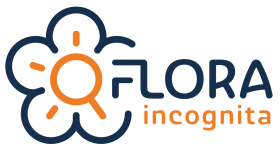Here you will find answers to the most frequently asked questions.The questions are also separated by category and can be easily filtered.
Are there any costs with regard to the app?
No, the app is completely free of charge and advertising. All you need are sharp, close-up photos of the plant you want to identify.
There’s something wrong with the app. What can I do?
Please read the FAQ on this page carefully first. If this does not solve your problem, please send an e-mail to support@floraincognita.com with the following information:
- Mobile phone model
- operating system
- exact error message or a description of the app behaviour that was expected and did not occur.
You can also use the “Contact” function, which you will find in the top right-hand corner of the help area. This feature will automatically find the system-related information.
Do I have to create a profile?
You do not need a profile to identify plants with the Flora Incognita app. If you do not want to have a profile, tap on “Without profile” on the login page.
What are the advantages of having a profile?
All your recorded observations are saved in your profile. When you log in to the Flora Incognita app on other or new devices, you will have your entire observation list with you wherever you go.
How do I create a profile?
To create a profile, all you need to do is enter an email address and a password:
What can I do if I forgot my password?
The menu will take you to the profile page where you can log in. If you have forgotten your password, there is the option „Forgot your password?“ Tap on this option and enter your e-mail address. You will then receive a link to create a new password.
Why does the app need access to my location?
The aim of Flora Incognita as a research project is the monitoring of plant biodiversity. This is only possible if we have locations for all the plants recorded. When you share the plant’s location you make an important contribution to biodiversity monitoring and biodiversity research. A first publication using Flora Incognita observation shows promising results.
However, sharing the location also has advantages for you: Plant identification becomes more accurate, and much of the information in the species fact sheet is only presented in relation to your location because it is of local significance.
Why does the app need access to my media storage?
If you want to take images with the Flora Incognita app or identify a plant photo from your device memory, the app must be able to access the photos in the media storage. Once access to the data storage has been denied, the app will not be able to take a picture or identify photos from your storage. The camera won’t open. In this case, you will have to grant access to the media storage manually in the settings of your smartphone. Here’s how you can grant access to location and photos on iOS:
How does Flora Incognita work?
With the camera of the smartphone, you snap a picture of the flower, then if necessary the leaf, and in seconds you receive a suggestion for the name of the plant as well as further information. The app thus allows easy and safe plant identification for people of any age and any level of prior knowledge. Further information and screenshots can be found on our page: The Flora Incognita App.
Here’s how to identify a plant:
My camera or media upload don’t work. What can I do?
You want to identify a plant with the Flora Incognita app, but your camera does not open? Once access to the media storage has been denied, the app cannot take a photo or identify from the storage. In this case, you must grant access to the media storage manually in the settings of your smartphone.
Here’s how you can grant access to photos and your location:
How can I grant access to media storage and location once I have denied it?
Android: Open the “Settings” app on your Android device. Tap on “Apps” or “Apps & Notifications”. Select the Flora Incognita app and then tap on “Permissions”. There, grant access to the camera, memory and location.
iOS: Open the Settings app on your iOS device. Select the Flora Incognita app and grant access to the camera, memory and location.
Can I identify plants later, since I don’t have mobile data?
Sure! When your phone loses internet connection, Flora Incognita switches to “Offline Mode”. Now, you can create observations by taking three pictures per plant (usually flower, leaf and whole plant). Save this observation and return to your observation list when you are once again online. Then, you can identify the plants directly from your observation list.
What to do if a required perspective of the plant cannot be photographed?
If it is not possible for you to photograph a perspective required by the app, e.g. because the plant has no flower or leaves, you can skip that perspective. Tap on the arrow to the right of the camera symbol. This will take you to the next perspective.
Can I deactivate auto focus and activate fixed focus?
If you want to take a sharp and close-up photo of a small plant part, the camera’s autofocus often fails. Therefore, tap the flower icon in the top right-hand corner; it changes color from white to green. Now the camera’s focus is set to the smallest distance. Now move your smartphone towards the object and bring it into the focus range of the camera.
Can I take and add additional photos or notes of the plant?
Yes. To do so, tap on the field marked here at the bottom left. You will get to a menu from which you can add many more perspectives and notes on the find.
Can I filter and sort my findings?
You have the option of assigning one or more tags to the observations. You can filter and export your findings in the observation list according to these.
How can I save observations?
Every observation you confirm via the green tick after identification is automatically saved in your profile and can be viewed at any time under „My observations“.
The bin in the top left-hand corner will cancel the identification and the observation will not be saved. If you use Flora Incognita with a guest profile, i.e. without a user account, your observations will be saved under this guest profile. If you log out or uninstall the app, these observations will be lost.
Were are my photos saved to?
You have the option to save the pictures you take with Flora Incognita in your gallery. You will find this option in the settings.
How can I delete observations?
You can delete individual observations by swiping the observation to the left in the observation list. The possibility to delete several observations at once does not exist yet.
Is it possible to edit observations afterwards?
Yes, if a plant observation has been saved, you can change the plant name afterward. Select the corresponding observation and tap on the pencil to the right of “user selection”. You can also edit the notes for this observation by tapping on the notes field.
Can observations be exported?
Export or share a single observation
Under “My observations” you can export your observations to your photo gallery or share them directly with other people via social media. Tap the icon in the top right corner of the screen. If you are in full screen mode of a photo, you can only export or share that one photo.
Export multiple observations
It is also possible to export a list of observation list with images, species names and coordinates as a .csv table or .gpx file. You can use the tags function or the map section to limit your observation list if necessary. Then click on the share icon in the upper right corner. The file created in this way will then be sent to you via e-mail or saved in a cloud, transferred via AirDrop etc.
How to subsequently display your observations on your own map, e.g. in Google Maps, we have described in this article:
How to export your Flora Incognita records to a custom map (Google Maps, QGIS and R)
For some Android phones, an additional file manager has to be installed (e.g. TotalCommander).
Is Flora Incognita available in different languages?
Flora Incognita is available as a German and English full version. We also offer over 30 other localisations: Czech, Bulgarian, Chinese, Estonian, Finnish, French, Italian, Dutch, Norwegian, Polish, Portuguese, Romanian, Russian, Swedish, Spanish, Ukrainian, Danish, Indonesian, Koranic, Latvian, Lithuanian, Slovakian, Slovenian, Turkish, Greek and Japanese, among others – although some of the content is not in the corresponding language but in English. Currently, the app is based on the current language of your device system. If you use your device in a language not supported by us, the English version of Flora Incognita will be used automatically. However, you can also change the app language manually under the menu item “Settings”.
I am a guest user. Can I transfer my observations to a new device?
Yes. To do this, please go to “Profile” in the old phone in the Flora Incognita app and tap on “transfer profile”. A QR code will be displayed, which you scan with your new device. Confirm the transfer with the PIN displayed.
However, it is easier to create a user profile. Then you just have to log in on each new device and have all your plant collections at your fingertips.
I have identified some plants as a guest user, although I have a real account. Can I merge those?
Unfortunately, this is not possible.
To access your existing account, you must delete the guest account in the profile section and then log in with your existing account. However, the observations in the guest account will be lost.
I’m sure a plant has been identified wrong. Can I correct that?
Find the plant finding in question in the “My observations” menu. You can correct the species name manually by tapping on the orange pencil and selecting the new name from the list of species documented worldwide. Please remember that cultivars and varieties are not supported.
Can Flora Incognita identify wild plants only?
So far, Flora Incognita can only identify wild plants very well, including ferns and trees. Some cultivars have been trained already, but just a limited number.
Can I also identify pictures from my gallery?
Yes, tap the gallery icon next to the camera when asked to take the first photo. Now you can load pictures from your phone’s photo library into the app. The location and time of the shot are read from the photo and saved in the observation.
Can I see which species I have already collected for a badge?
Yes, go to your profile to see an overview of all the badges you have already collected. Select the desired badge and tap on the button “Search in species”. This list shows you which species can be found for this badge. Filter the entire list by “collected” or “not collected” to see what has already been documented and what is still missing. You can find the filter option via the symbol of the three horizontal bars at the top right of the species list.
Here you can watch a video of the process: Video: See how you can filter the species collected in a badge
FAQ didnt solve your problem?
Need Support?
Please write us an e-mail to support(at)floraincognita.com
Check Videos
On our YouTube channel you find several videos explaining the app.